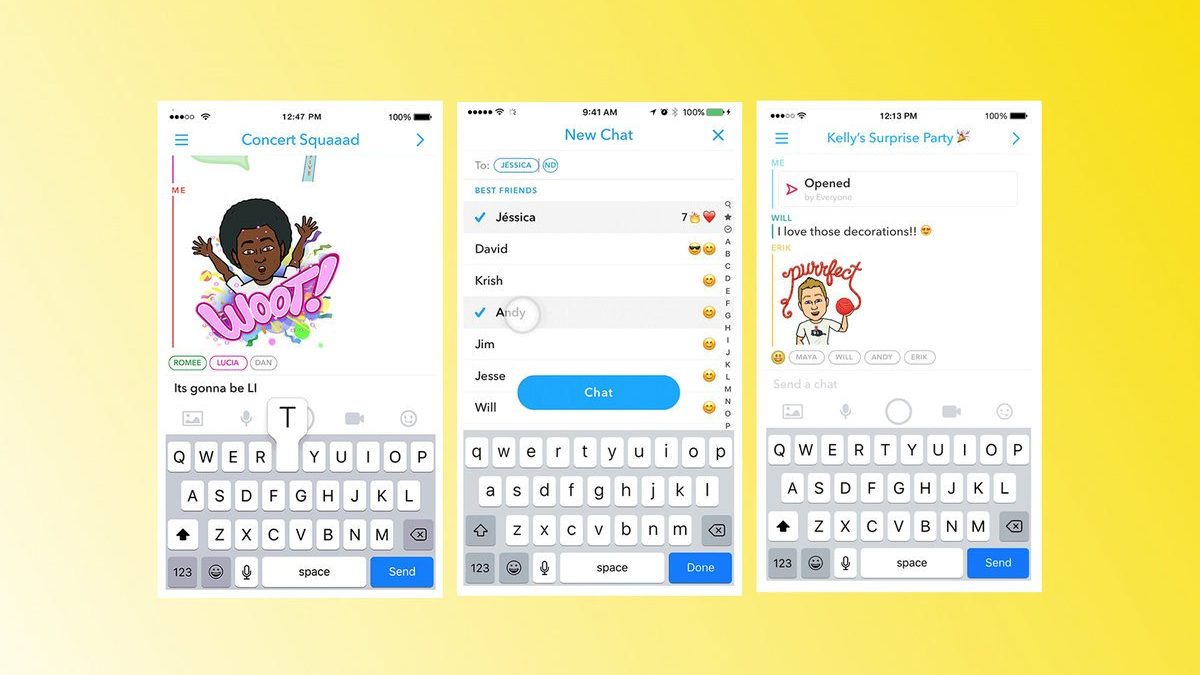Group on Snapchat: Snapchat is all about capturing the moment. Whether sending a quick snap or chatting with friends, Snapchat is the perfect way to keep in touch. But what if you want to be in touch with other friends at the same time? Well, you can easily make a group and a dd your contacts.
On Snapchat For Android, Here’s How To Make A Group:
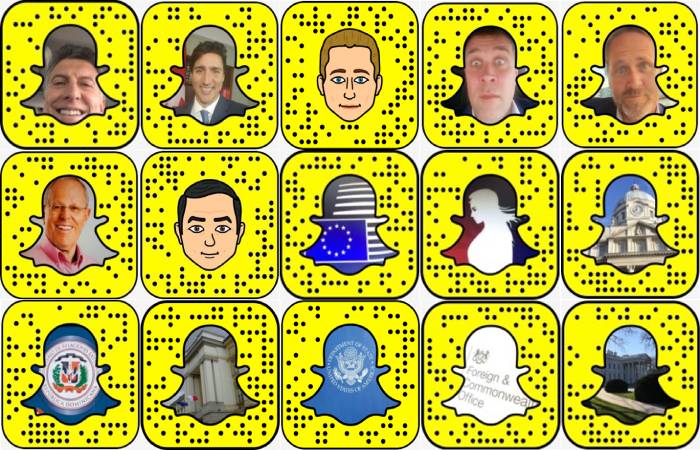
Before you start creating a Snapchat group, make sure you have the most recent description of the Snapchat app on your Android phone. Follow the steps outline below to accomplish this.
- Grab your Android device and connect to the internet via wifi or cellular data.
- Open the Google Playstore app on your phone.
- Search for Snapchat and select the app from the list of results.
- You won’t see the option to upgrade Snapchat if your Android phone already has the latest version installed. However, if you have an older version of Snapchat installed on your phone, you will be prompted to update it.
- Wait for the Snapchat app to finish downloading and installing on your Android smartphone by tapping “update.”
- Let’s start creating a Snapchat group now that you have the latest version of Snapchat loaded on your Android phone.
- Make sure your phone is linked to the internet once more.
- On your Android phone, open the Snapchat app.
- In the lower-left corner of the screen, tap the “Chat” icon.
- In the upper right corner of the screen, click the “New Chat” icon (see the screenshot below).
- Select “new group” from the drop-down menu.
- Choose friends from the list below to join your group.
- Select “talk with the group” from the drop-down list of options.
- By pressing on the “Group Name” field and entering a name for your group, you can give it a name.
- After you’ve given your group a name, press “enter.”
On Ios, How Do You Make A Group On Snapchat?
- Let’s start creating a group on Snapchat for iOS devices now that you’ve upgraded your Snapchat app.
- On your iOS device, open the Snapchat app.
- In the lower-left corner of the screen, tap the “Chat” icon.
- In the upper right corner of the screen, tap the “New Chat” icon (see screenshot below).
- Select “new group” from the drop-down menu.
- Choose friends from the list below to join your group.
- Select “create group” from the drop-down menu.
- In the “Group Name” section, give your group a name.
- You’ve now created a Snapchat group for iOS devices. Now is the time for you and your pals to start chatting in the group. Have a blast
How To Add Individuals To A Snapchat Group
- You may wish to add more friends to your group now that you’ve made it. Here’s how to do it:
- On your phone, unlock the Snapchat app.
- To find the group, you wish to add individuals, tap the “Chat” icon.
- Hit the group chat profile icon when you’ve found the group to which you’d like to invite a buddy. It will take you to the “group profile” page.
- In the bottom-left corner of the screen, click “+ Add members.”
- From the list that appears, choose friends to add to the group.
- Tap “add” once you’ve selected all of your pals.
How to Make the Most of Your Snapchat Group
It’s time to start using your group after you’ve made it and added your pals. On Snapchat, there are three methods to use the group.
Chat
It is the most straightforward approach to make use of your group. Tap the “talk” icon at the bottom of the screen to chat with everyone in the group. It will create a chat box to compose a message and send it to all of your group members.
Messages sent in groups are erased automatically after 24 hours.
By clicking the happy face symbol in the bottom-right corner of the chat window, you can send emojis to your friends in the group.
Snaps
Sending snaps is another method to take advantage of your group. Tap the “snap” icon at the top of the screen to send a picture to everyone in the group. It will launch the camera app, from which you can capture photos or record videos.
After you’ve snapped your photo, go to the bottom of the screen and hit the “Send to” icon.
Tap “Send” after selecting your group from the list.
Your snap will now share with everyone in your group.
Video Conferencing
Video conferencing with your buddies is the ultimate option to use in your group. A video conversation with up to 15 of your friends to start
- Tap the “video” icon in the top-right corner of the screen to begin a video chat.
- Tap “Start conversation” after selecting your group from the list.
- After that, your friends notify you that you want to create a group chat.
- Tap the “video chat” button to begin a video chat.
How to Keep Your Snapchat Group Organized
By selecting the “menu icon” in the top left corner, you can manage your group. You’ll take to the “Group Settings” screen due to this.
You’ll see a list of your friends there, as well as several options that will help you manage your group.
Some of the things you may accomplish with the Group Settings panel are as follows:
- Let the group know where you are.
- Change the group’s name
- Change the group’s profile photo
- Increase the number of people in the group.
- Set the group to “Do not disturb” mode.
- Get out of the group
Related posts
Featured Posts
USB Charger – Advantages And Disadvantages
What is USB Charger USB Charger: Almost 80% of the world’s population use their phones on a daily basis as…
Can I Carry to Bluetooth Speakers To Everywhere
Bluetooth Speakers: What would a party be without a good playlist to relax. What do you hear when you sit…